Chromebooks have soared in popularity thanks to their simplicity, security, and affordability. But here’s a little-known fact that could save you from buyer’s remorse: every Chromebook has a built‑in expiration date for software updates. That date is known as the Auto Update Expiration (AUE) date, and it determines how long your device will receive Chrome OS features, security patches, and browser updates. Once your Chromebook passes its AUE date, it still works—but it no longer gets critical updates.
Before you swipe your card on that slick new Chromebook, take two minutes to verify its AUE date. Here’s what you need to know, how to check it on any device, and why it should factor into your purchase decision.
What Is the Auto Update Expiration (AUE) Date?
Google guarantees at least six years of automatic updates for each Chromebook model, and many devices receive support for up to 10 years from their manufacture date. This policy ensures that your Chromebook stays secure, fast, and feature‑rich throughout its prime. After the AUE date passes, Chrome OS stops receiving new features and security fixes. You can keep using the device for basic tasks, but you’ll miss out on newer improvements and critical patches.
Key point: The AUE countdown begins when the device is manufactured, not the day you buy it. A refurbished or older-stock Chromebook may already be halfway through—or even past—its update lifecycle.
How to Check Your Chromebook’s AUE Date (On the Device)
Already own a Chromebook and curious how much life it has left? Follow these simple steps:
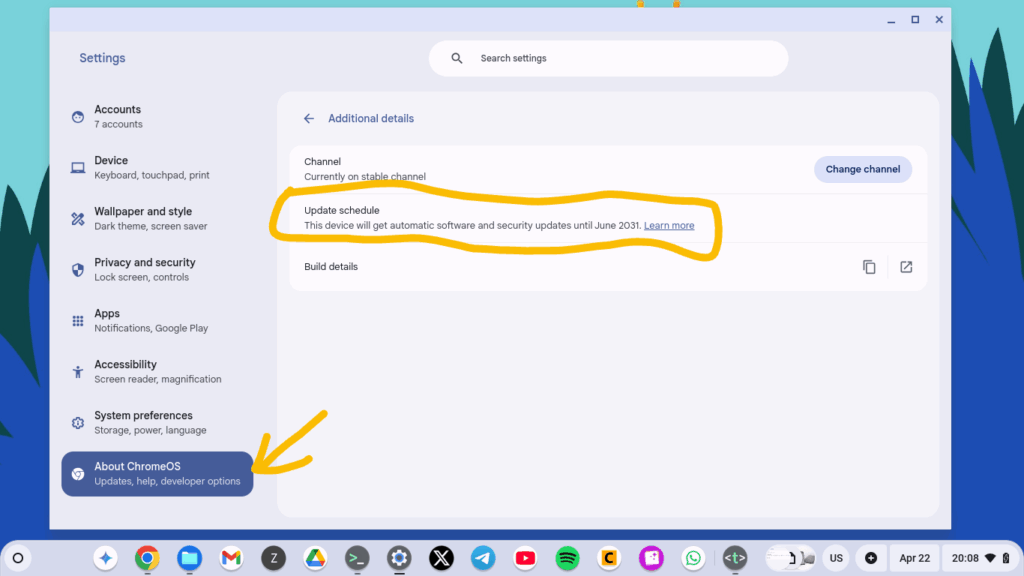
- Open Settings: Click the time in the bottom‑right corner and select the gear icon.
- About Chrome OS: Scroll down the left menu and click About Chrome OS.
- Additional Details: Click Additional details to expand.
- AUE Schedule: Look for the line that reads “Your device will receive automatic software and security updates until…”—that’s your AUE date.
For example, you might see:
“This device will receive updates until June 2031.”
If that date is more than two or three years away, you’re in good shape. If it’s creeping up within the next 12–18 months, you may want to consider a different model with a fresher update window.
How to Check the AUE Date Before You Buy (Online Lookup)
Shopping for a Chromebook online? Google maintains a publicly accessible AUE list covering all certified ChromeOS devices:
- Go to Google’s Auto Update Policy page on the Chrome Enterprise website.
- Scroll to “Google‑approved ChromeOS devices”.
- Find your brand (HP, Acer, Lenovo, etc.) and locate your model in the table.
- Check the expiration date in the rightmost column.
This list shows both current models and those that have reached end-of-life. It’s a quick way to ensure you’re not buying a laptop that’s already nearing the end of its update support.
Why the AUE Date Matters for Your Chromebook Purchase
- Security: No more security patches means new vulnerabilities can’t be fixed.
- Features: Chrome OS innovation moves fast—new apps, tablet features, and Linux support arrive regularly. After AUE, you’ll miss every future enhancement.
- Resale Value: Devices outliving their update window can be hard to sell.
- Performance: Legacy updates often include performance optimizations. Stagnant firmware can slow your machine over time.
In short, the closer a Chromebook is to its AUE date, the less “future‑proof” it becomes.
What Happens After Your Chromebook Reaches AUE?
If your Chromebook’s AUE date passes, you still have options:
- Keep Using It: For light browsing, email, and streaming. Avoid sensitive tasks like online banking.
- Install ChromeOS Flex: Google’s free, official repurpose tool can breathe new life into your Chromebook—or virtually any PC—by running a flexible, update‑friendly version of Chrome OS.
- Switch to Linux: Enable Linux (Beta) on your Chromebook—or install a full Linux distro—to keep receiving security updates and new software features.
Each path extends the useful life of your device beyond Google’s support window. If you’re tech‑savvy, these hacks can buy you years of extra use.
If you are in the market for a new Chromebook, checkout chromebookfinder.com, see detailed specs, compare with other similar models and compare prices across various online retailers and checkout the latest Chromebook deals of the week.

Hi, this is a comment.
To get started with moderating, editing, and deleting comments, please visit the Comments screen in the dashboard.
Commenter avatars come from Gravatar.